If you’ve ever turned a color photograph into a grayscale image and felt disappointed by the results, it was probably due to a lack of contrast.
Black and white images rely on tonal contrast to create definition and interest in shapes and textures, so having a full range of tones is important.
Black and white images rely on tonal contrast to create definition and interest in shapes and textures, so having a full range of tones is important.
There are multiple tricks within Snapseed to pump up the contrast of a black and white image, from simply increasing the Contrast parameter, to applying HDR Scape prior to opening the Black & White filter.
But often, a more interesting result may come from adding a color filter within Black and White. Color filters mimic the effect of putting a physical colored lens filter on your camera, which filter the colors of light that reach the film or sensor.
This forces certain colors to appear much darker or lighter than they normally would in a simple grayscale conversion, therefore resulting in a wider range of tones.
For example, a Red filter will block red tones, causing red tones in the scene to appear bright and white in a grayscale image, and opposite blue and green tones to appear dark, even black.
For example, a Red filter will block red tones, causing red tones in the scene to appear bright and white in a grayscale image, and opposite blue and green tones to appear dark, even black.
Because of this, a Red filter is popular for landscapes as it makes blue skies very dark while allowing clouds and foregrounds stand out brighter.
A Blue filter has the opposite effect, turning blue skies white and darkening foregrounds, therefore making it a poor choice for most landscape scenes. Though, in art and photography, there really are no rules.
A Blue filter has the opposite effect, turning blue skies white and darkening foregrounds, therefore making it a poor choice for most landscape scenes. Though, in art and photography, there really are no rules.
Fortunately, by adding a color filter in post-processing, your options are flexible. Play with different colors on different subjects or in different lighting scenarios.
You may be pleasantly surprised in discovering hidden details that pop - or unwanted details that become hidden - by selecting the right color filter.
You may be pleasantly surprised in discovering hidden details that pop - or unwanted details that become hidden - by selecting the right color filter.
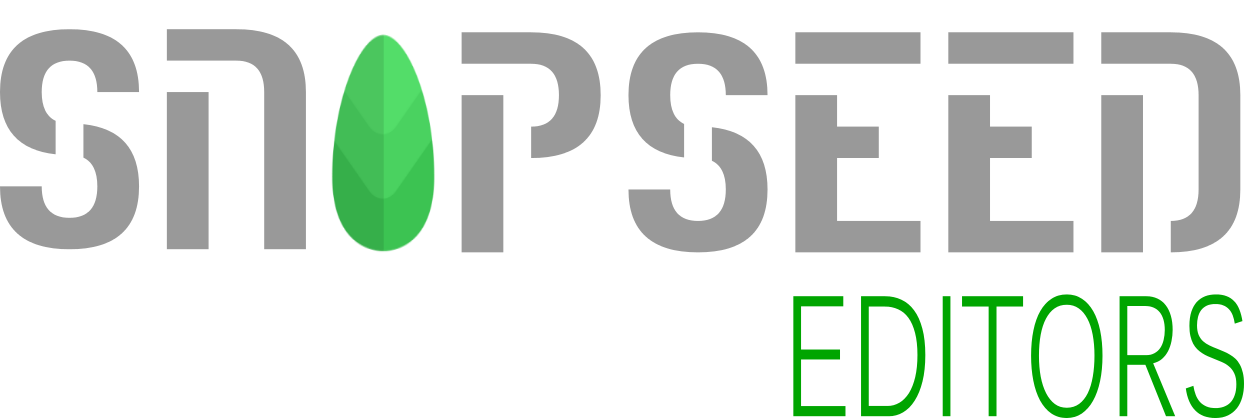






No comments:
Post a Comment